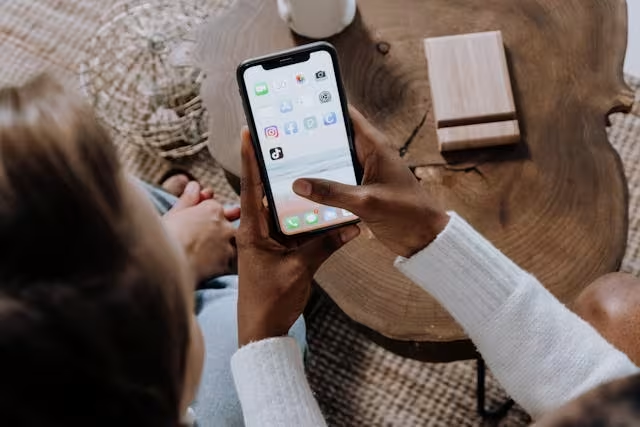Unlike the mobile app that allows you to change the profile settings, the desktop version is not fully optimized to deliver it. Many people ask, “Why can’t I change my PFP on tiktok pc”? The PC version is more suitable for creating, posting, and browsing content.
Sometimes you will not see the option to change the PFP, or the edit button doesn’t work, allowing many users to feel a bit dejected. In this informative blog, we will delve into the reasons why you can’t change your TikTok PFP on pc, and also give you troubleshooting tips to counter this issue.
Common Reasons Why You Can’t Change Your PFP on TikTok PC
Let’s discuss some of the most common issues that hinder you from changing your PFP on TikTok PC.
1. Feature Unavailable on TikTok Web:
The TikTok web is not fully optimized; it has some limitations regarding specific features, such as profile picture updates, video uploads, and other customization options that are fully or partially disabled on the pc version of TikTok. If you want to customize your profile, you have to shift to the TikTok mobile version.
2. Upload Button Not Functioning:
Sometimes the upload button on TikTok web appears unresponsive when clicked, this may be due to a browser-related glitch, interface rendering issue, or script-blocking extension, rendering many users helpless and frustrated.
3. Unsupported Image Format Detected:
Tikok supports only standard image formats like PNG, JPG, and JPEG. Other formats, such as HEIC (commonly used by iPhones), TIFF, or RAW, are likely to be rejected. The best way is to convert those images to the supported format.
4. File Size Exceeds Limit:
TikTok has certain limitations when it comes to uploading material. It imposes restrictions on those uploads and files that exceed a specific size. The best way to counter this issue is to compress the file or image before it is uploaded to TikTok.
5. Browser Compatibility Issues:
Outdated browsers and corrupted browsers hinder the customization process on the TikTok web; images don’t load, Buttons don’t work, and pages don’t respond appropriately. Try to update your browser or use another browser to access the TikTok web. Don’t access TikTok through private or incognito mode, as it renders some functions and clears your cache and cookies from time to time.
Step-by-Step Troubleshooting Guide for PC Users
This troubleshooting guide is for those who are constantly juggling the question “Why can’t I Change My PFP on TikTok PC?”. It answers all your questions related to the TikTok web.
1. Use a Supported Browser: Use Firefox or Microsoft Edge to access TikTok on pc, as they are two of the widely used browsers globally.
2. Update Your Browser: Try to update your browser to the latest version to avoid issues in TikTok on pc.
3. Clear Cache and Cookies: Clear old data and remove cookies from your device.
4. Check Image Specifications: Check if the image exceeds the standard size that TikTok approves.
5. Log Out and Back In: Sometimes, the session causes glitches and bugs. Try to log out of the account and log in with a different browser.
6. Wait and Retry: Server bugs or glitches get removed after some time, so in such cases, try to wait for some time and then retry.
Can Syncing Issues Between Devices Affect Your TikTok PFP on PC?
Sometimes, users try to change their PFP on TikTok through the mobile app, but it is not shown on the PC or TikTok web. That is due to syncing issues between the two devices or cached data stored by the browser.
What you can do while facing this issue:
1. Try to log out of the TikTok web and log in again using a different browser.
2. Clear cache data and cookies on your browser.
3. Wait for some time, as it often happens that changes are delayed due to syncing issues.
Contacting TikTok Support: When Is It Necessary?
If you have tried everything that has been suggested and your issues are still unresolved, then try reaching out to TikTok Support. Present your problem with proofs and provide them with the info regarding:
1. Details of the problem you have faced.
2. Screenshots of the errors you have encountered while accessing the TikTok web.
3. Steps you have already taken to resolve the issue.
Conclusion
So, why can’t I change my PFP on TikTok PC? The answer lies in a combination of platform issues on TikTok, browser issues related to cache and cookies, technical glitches, bugs, and the limitations imposed by TikTok’s web interface, which is partially supported. This blog tried to offer you some solutions to this issue that many users face while updating their PFP on TikTok.
Frequently Asked Questions (FAQ’s)
1. Can I change my TikTok profile picture on PC?
TikTok on PC (Web version) is not fully optimized for profile editing features. You can see the profiles and settings, but to edit them, you have to use the TikTok mobile app.
2. What browsers are best for using the TikTok web or PC version?
TikTok web works best on Microsoft Edge, Mozilla Firefox, and Google Chrome.
3. Why is the TikTok web slower or buggy than the mobile app?
The PC version of TikTok is slower or buggy, as TikTok is primarily developed for the mobile interface. So while accessing it through the web, you will face some delays, bugs, and glitches.
To read more news and updates stay connected with NewsMagToday.